Teams & Users
In this section, we will discuss the different types of users on the Syndica Platform and how admins can manage user invitations and deactivations within their account.
User Types
Account Owner
When you create your account on Syndica, you will automatically be designated the Account Owner. As the account owner, you have unrestricted access to the platform. Please note that only one account owner can be assigned per account. Additionally, any action that may result in a cost to the account can only be performed by the account owner. Examples of actions that can only be performed by an account owner include:
-
Adding additional Stacks
-
Enabling Chainstream API
-
Creating apps or deployments
-
Inviting users to the account
Account Owners have greater access to manage the account, including billing, organization, and stack settings. These are covered in more detail in the following sections.
Please refer to our pricing guide for more information about how pricing works on the Syndica Platform.
User
On the Syndica platform, a User account is primarily for read-only access, allowing them to view essential information that helps develop the next great DApp.
The account provides complete access to Syndica's robust logging and analytics, which empowers users to make real-time decisions about app performance, identify their user base, and see which RPC calls have the most significant impact.
Additionally, Users can view and create API Tokens, enabling them to start making requests immediately without needing Account Owner approval.
Inviting users
Onboarding users to your account as an Account Owner is a straightforward process. Using Standard Mode, you can add one user to your account. However, if you are using Scale Mode, you can add up to 100 users. The first five users are free, while any additional user will be charged $25 per user per month.
To invite additional users, navigate to the Teams section in the Manage panel. Then, click the Invite Users button in the upper right-hand corner.
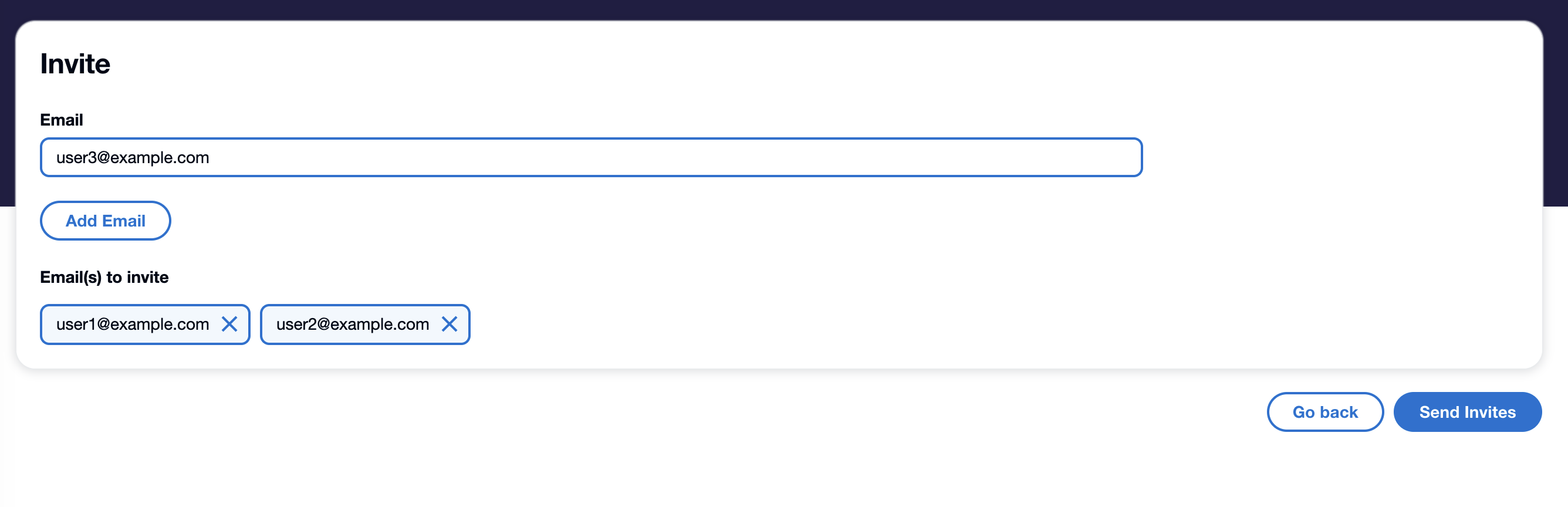
From here, you can invite one or several users at once. For each user you'd like to invite, enter their email and click add email. Once you have finished adding emails, click the send invites button. This will send an email inviting those users to create an account on Syndica. When they sign up, their account will automatically be linked to the account that invited them.
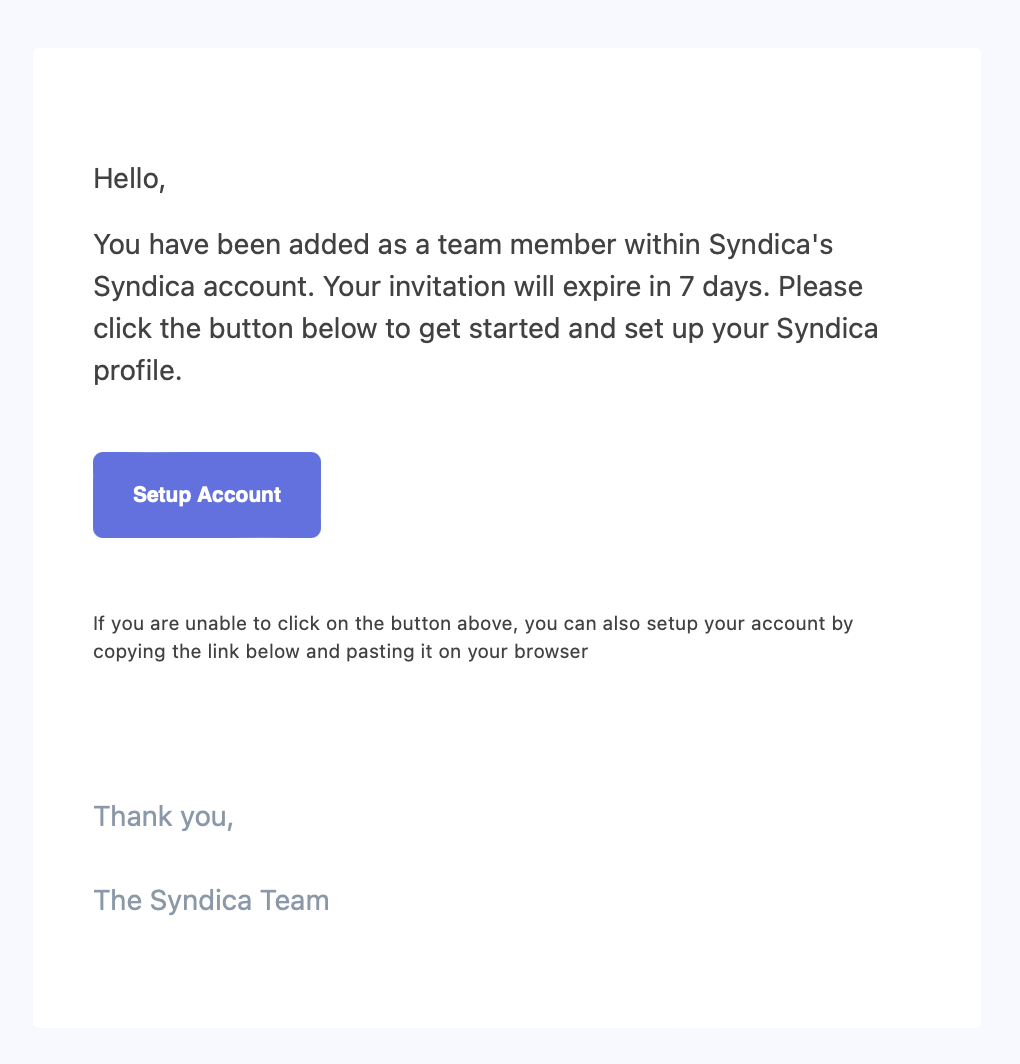
Deactivating Users
If you need to deactivate a user, you can do so from the Teams section. For each active user in the Users table, you'll see their name, email, status, and a deactivate button (pictured below)
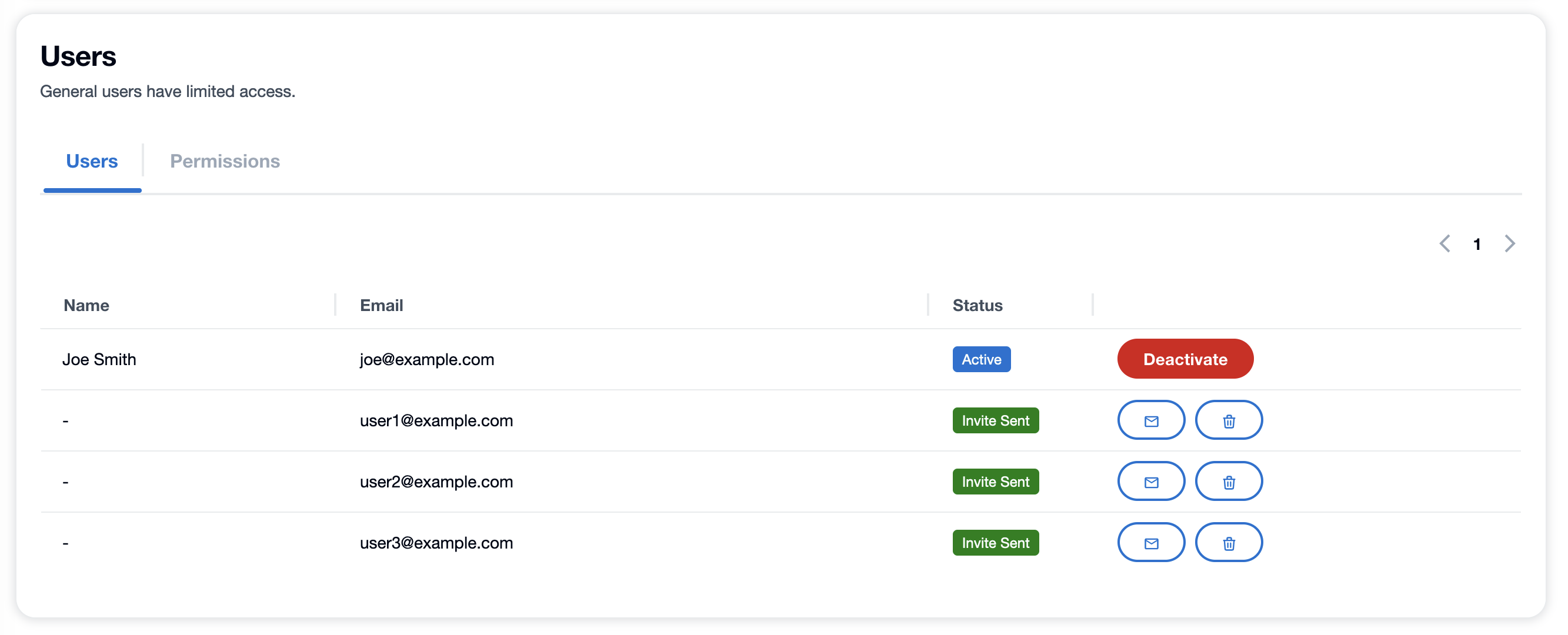
Clicking "Deactivate" will immediately revoke the user's access to the platform. To restore their account, click "Activate".

Deactivating an Account
To deactivate your Syndica account, go to the Organization section in the Manage panel. Under the Account Actions section, click "Deactivate your account". Confirm the action by typing "deactivate account". It's important to note that this will not delete your account information and can be undone anytime. However, it will revoke API access and stop any active containers, which may cause Syndica-dependent apps to stop functioning.
Two Factor Authentication (2FA)
To add an extra layer of security to your Syndica account, any user, Account Owner or User, can enable two-factor authentication anytime.
Two-factor authentication lives in the Profile section of the Manage panel.
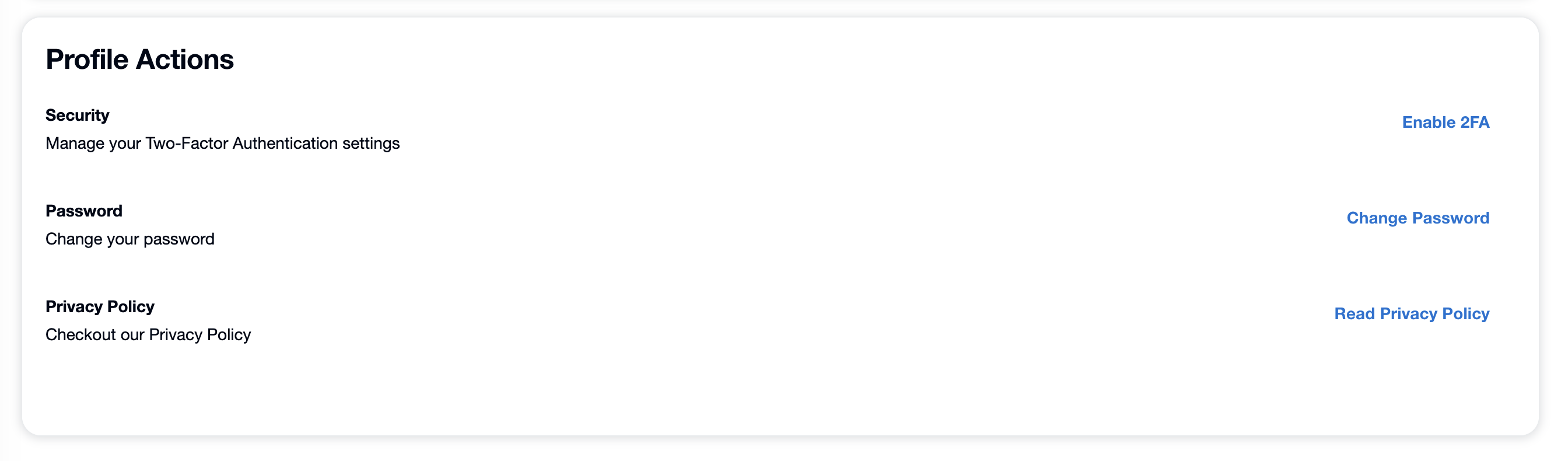
Clicking Enable 2FA, will open a modal with instructions on adding Syndica to your 2FA application (Google authenticator / Authy / etc). Enter the 6-digit code returned by your authentication app and then hit Confirm. Two-factor authentication is now enabled for this account.