Builds & Containers
See the status of your app and get real-time logging info, straight from the server.
From the most straightforward application to enterprise software, having insight into how your app is building and running is key. In this section, we'll cover how to view real-time logs coming from the build process and the container your application is running in, and also how to update the state of your app directly in the platform.
Viewing logs
You can access your builds and containers from two places. First, you can navigate to a list of all builds and containers from the left-hand side navigation menu of an application. These lists will contain build and logs of all deployments within the application, sorted by most recent build or container.
Secondly, from the management screen of a deployment, you'll see all builds and containers belonging to that deployment. From that list, clicking on a build or container name will take you directly to that build or container's logs.
Builds
After creating a deployment, a build is automatically triggered. Using the docker file provided when you created the deployment, a server will execute the instructions within that file. If the build is successful, a container will automatically be spun up for your app.
Whenever you update your application and push changes to your repository, any deployment using that branch will automatically be rebuilt in the background. Once the build is done, you can see your changes reflected live on your app, all with no downtime.
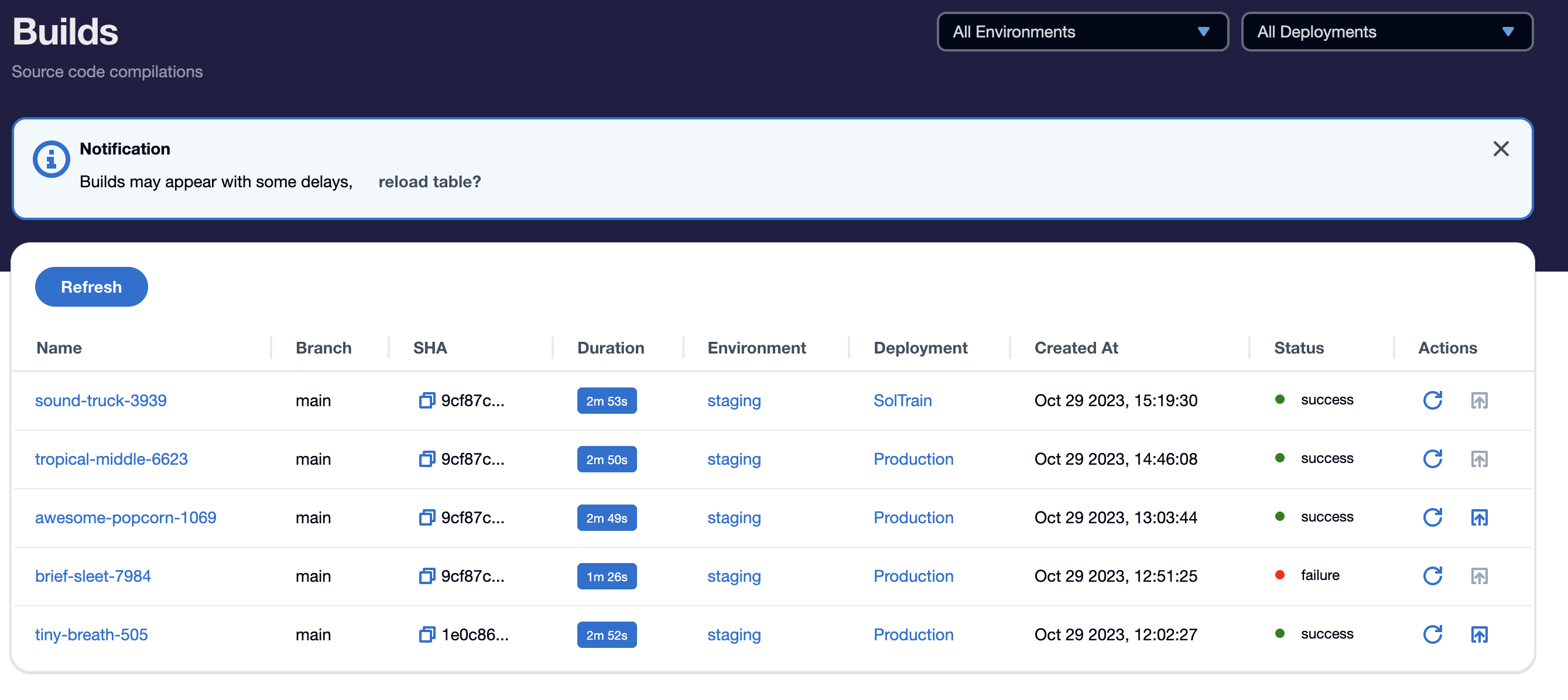
From the image above you can see that, in the builds table, you're shown the auto-generated build name, the branch it is running, the SHA of the commit used by the build, the duration of the build, the environment used in the build, when the build was created, the status of the build and finally rebuild and deploy action buttons.
Clicking on a build name will take you to the logs of that build. If the build is in progress, you will see the logs stream in real-time as they are happening on the server.
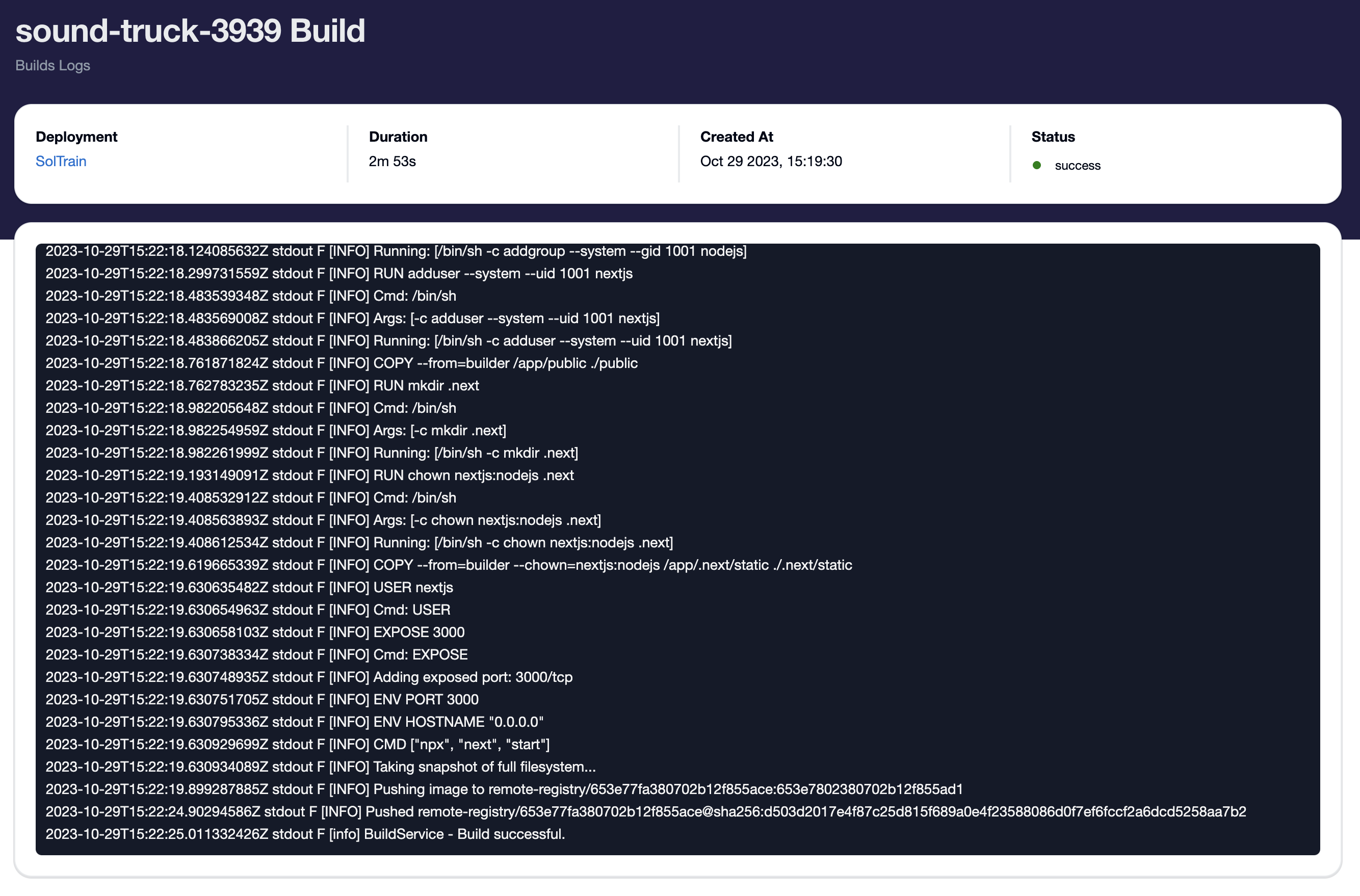
In this view, you can see all logs, coming from the server for this particular build. Logs are scrollable and updated as they come in, giving you full insight into what's happening.
Errors during the build process usually point to an issue within your docker file. Ensure your configuration is correct, push any changes, and rebuild.
Containers
Containers are the virtual servers that run your application. Containers are provisioned based on the instance configuration you selected when creating the deployment. Every time your application is successfully built, a new container is spun up, and your app is started using the commands provided in the docker file.
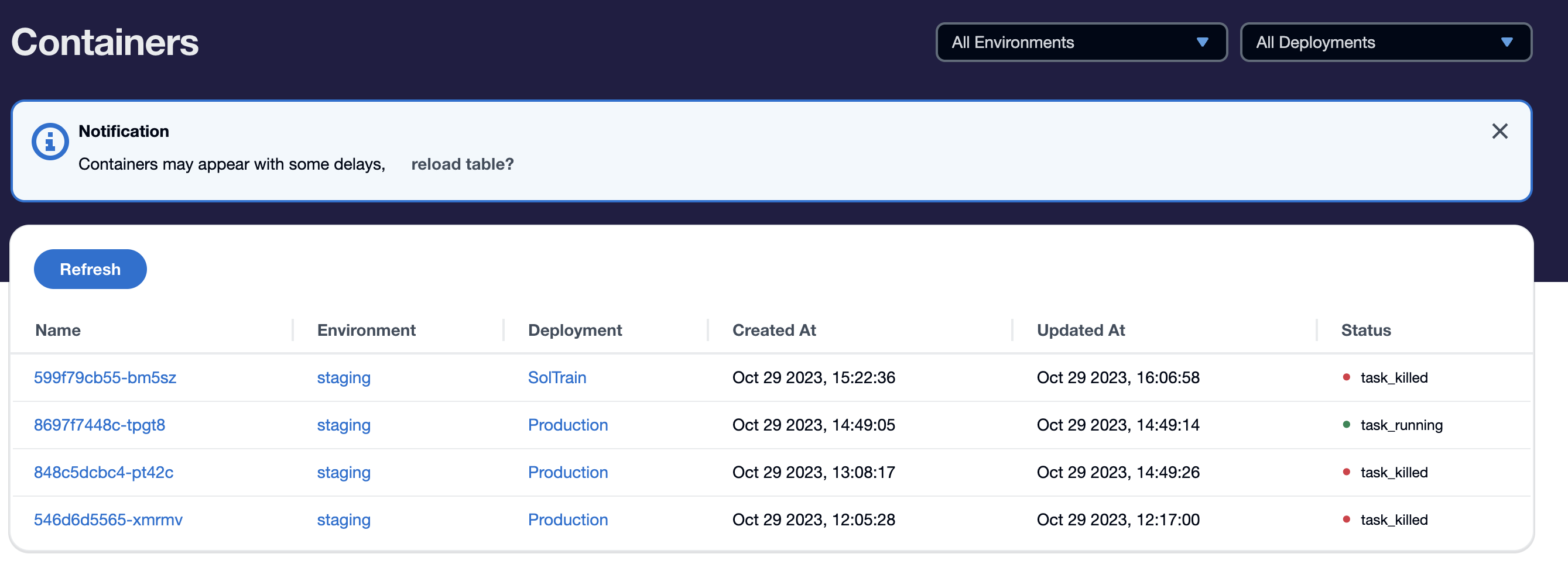
The containers table, shown above, lists all containers, for all deployments, belonging to an application. You can see the auto-generated container name, the environment the container is using, the deployment it belongs to, when it was created and last updated, and finally its status.
Clicking on a container name from this list will take you to the real-time logs, generated by your application.
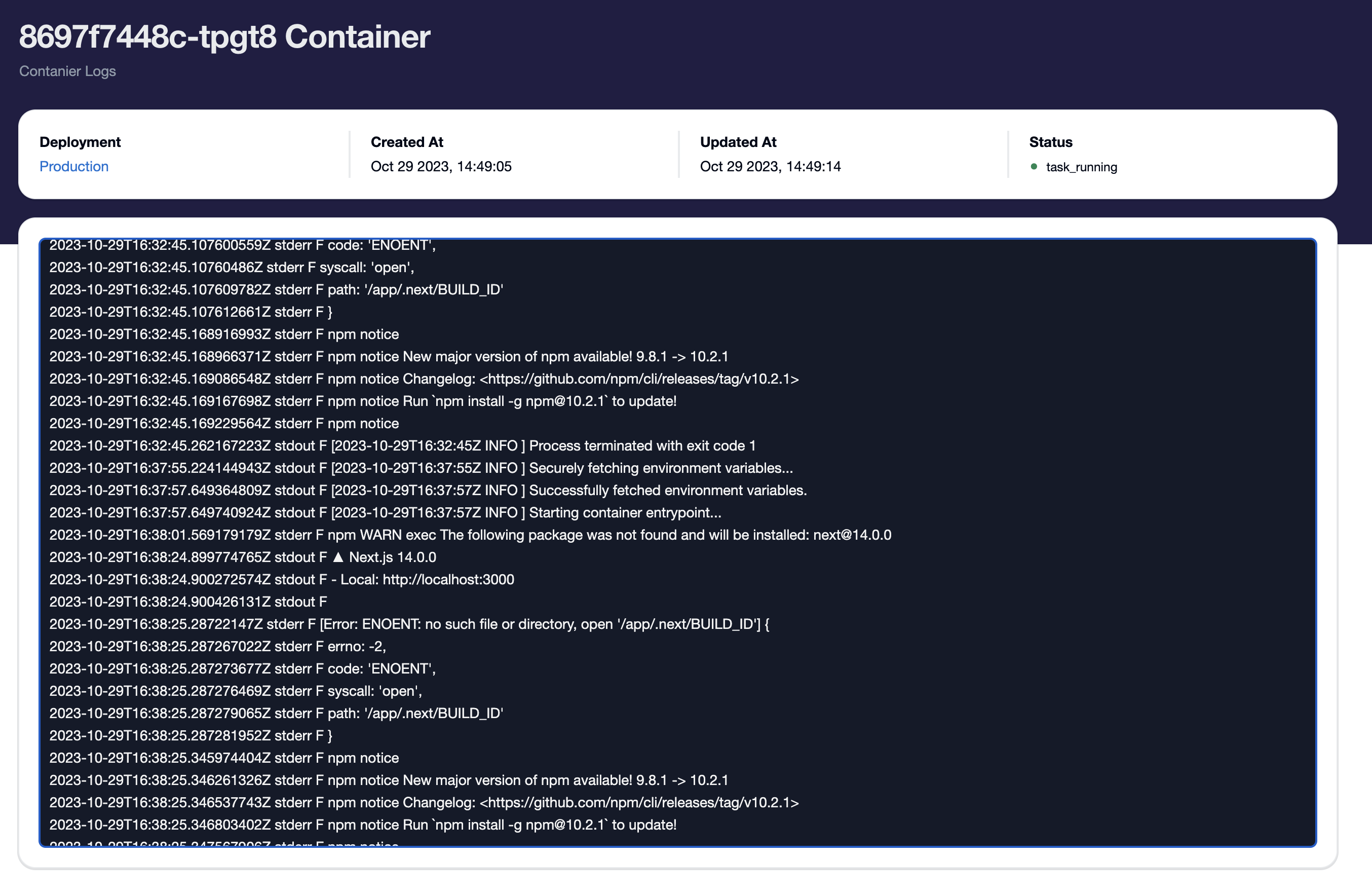
Updating the State of a Container
From within the Syndica platform, you have the ability to stop, start, or restart the currently running container of your application. In the deployment management section of your application, you'll find three buttons labeled by their function.
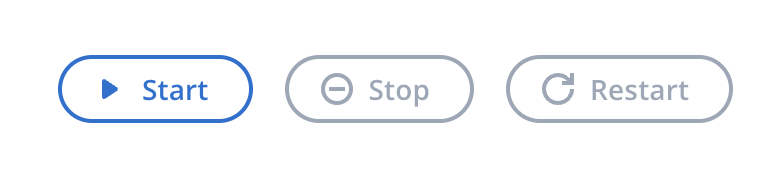
Unless your deployment status is pending, which means there is no active container, you can start, stop, and restart your deployment anytime. When the action selected successfully completes, you receive a notification letting you know it was successful.

Stopping or restarting a running deployment may cause downtime, use caution.
In the following section, we'll review how to set up custom domains.