Applications
Hosting your DApp on Syndica is easy to configure and manage. With a quick setup and a robust set of features, spend more time developing and less time worrying about dev ops.
An application is command central for managing and deploying your DApp. Setup only takes a few clicks, so let's get started.
Creating an Application
To begin, click on App Deployments on the left-hand side navigation menu from your Stack homepage. This will take you to the main applications page where you'll see all your applications, or if you don't have any created yet, a prompt to create one.
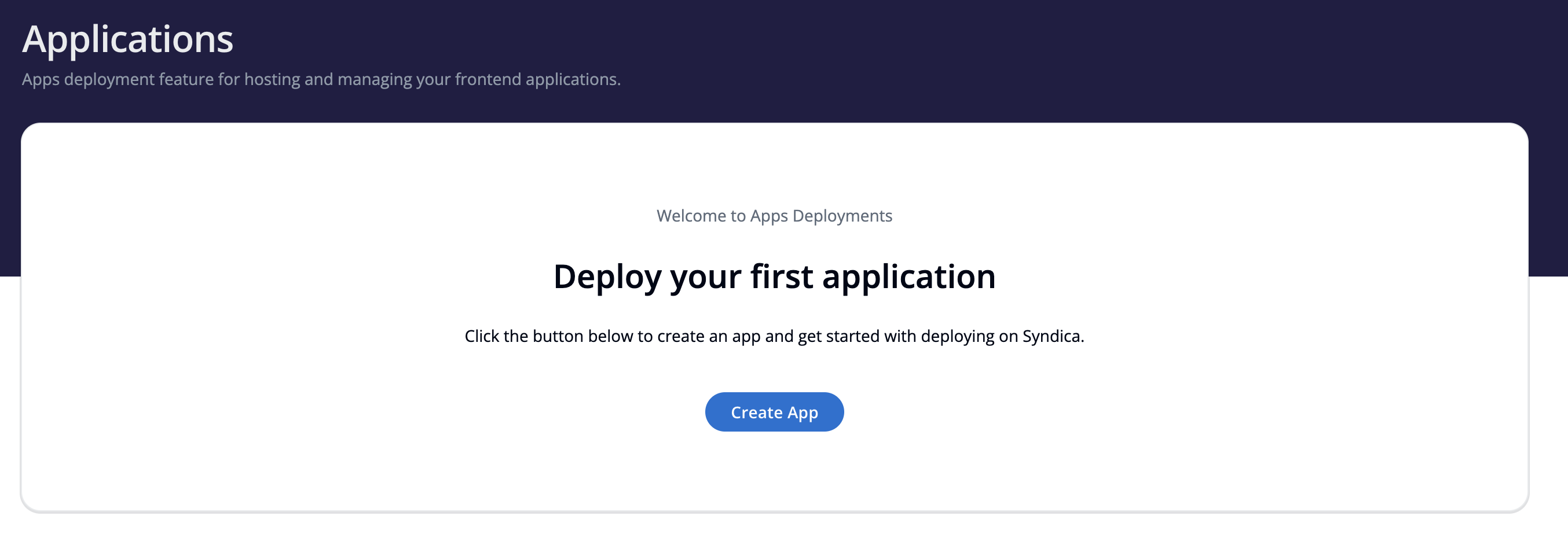
Click on the Create App button to get started. You'll be taken to the Create Application wizard which will guide you through creating your first app.
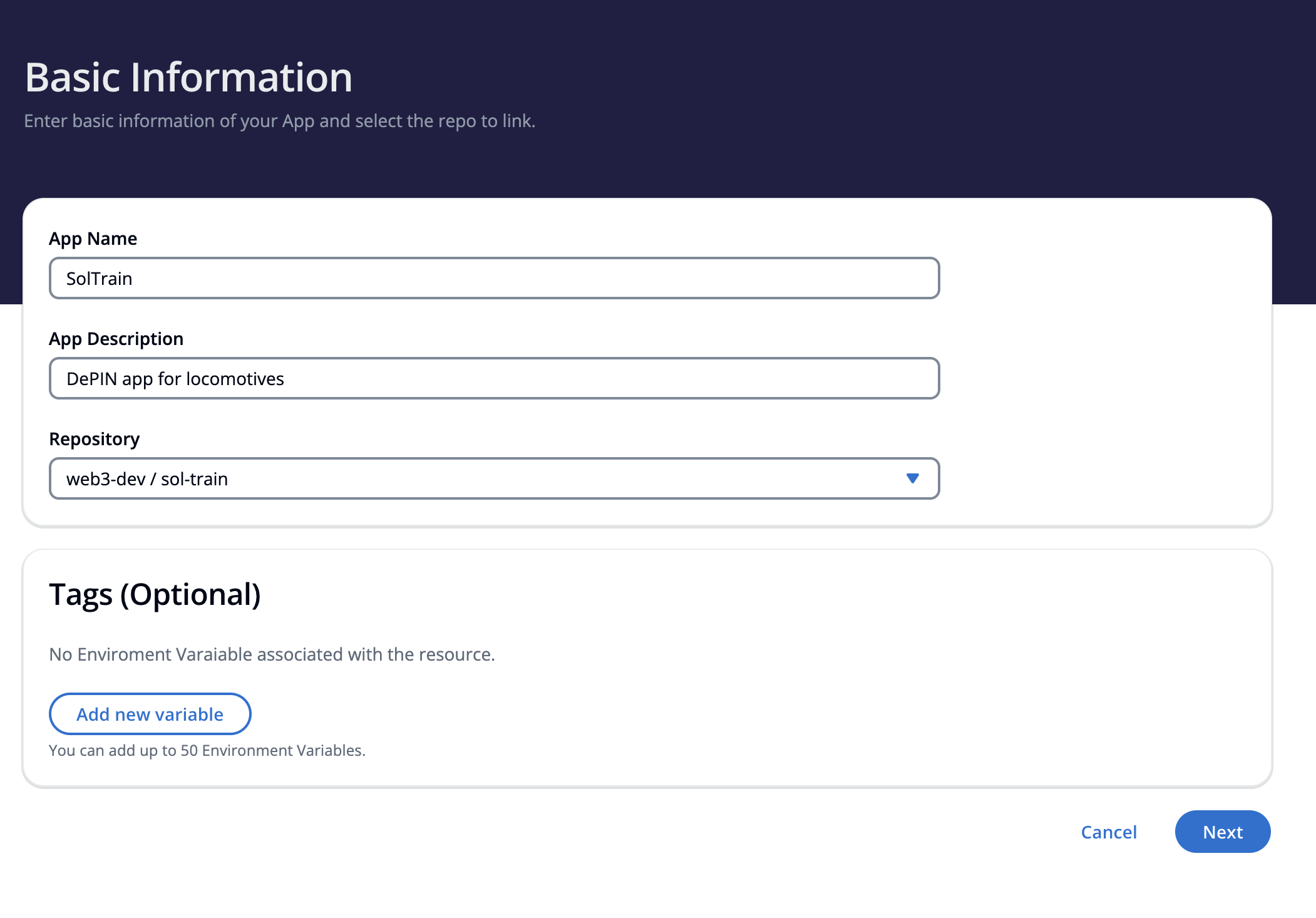
At this stage, we are simply telling Syndica which repository we want to use for this application. Enter a name, and brief description, choose a repository, and lastly, add any tags you'd like for this application (optional).
If you don't see the repo that you want to use for this application in the drop-down, make sure you've given Syndica access to it. Check out the Repositories section for help connecting your repos to Syndica.
After you have filled out all the details, click the next button, which will take you to the review step. Make sure everything looks good and optionally at the bottom, you can choose if you want to go straight to setting up a deployment.
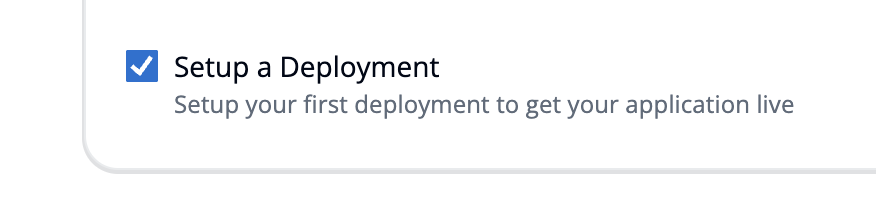
If checked, after creating your application, you'll be redirected to the create deployment wizard where you'll take your app live. If you want to do this later, you can simply uncheck the box and you'll be taken back to the applications screen, where you'll see your newly created app. From here you can manage and edit your app details.
Application Management
An application is command central for managing and deploying your app. From your applications detail page, you can quickly get a glance at all parts of hosting an application on Syndica. An application consists of 4 major parts:
- Repository
- Deployments
- Builds & Containers
- Linked Domains
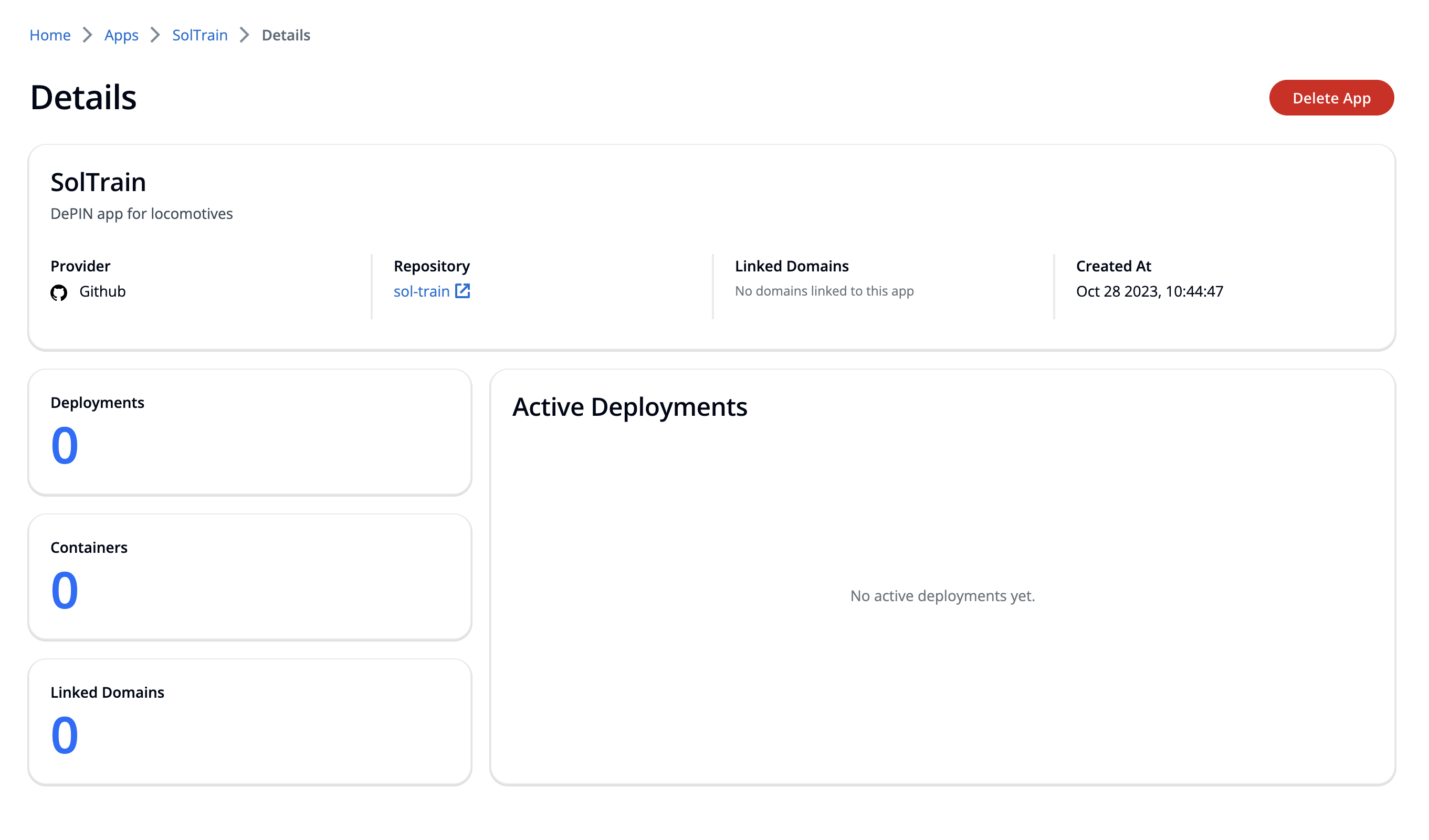
We've covered repositories already and will cover the rest in upcoming sections. Next, we're going to go over editing and deleting an application, but if you're ready to take your app live, you can skip ahead to the deployments section.
Editing an Application
If you need to change the name or description of your app for any reason, you can do so by navigating to the applications page and clicking on the edit button of the application you want to modify.
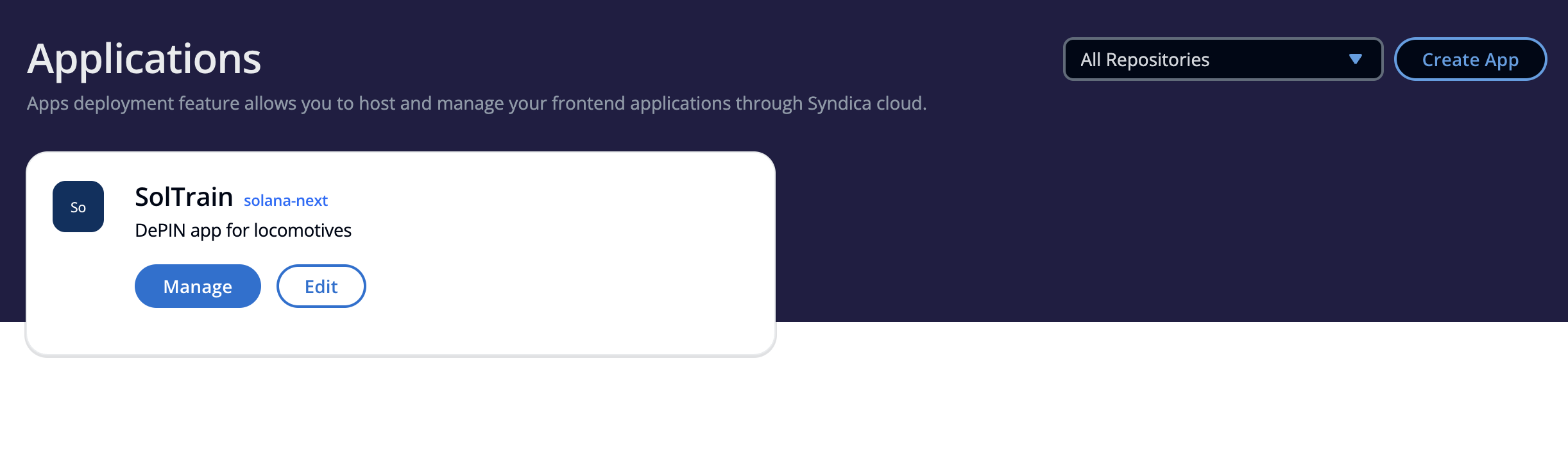
This will take you to the edit screen where you can modify the name and description of your application. Click Save to confirm your changes or Go back to discard.
You cannot edit the repository associated with an application. To associate a repository with an app, you must create a new one.
Deleting an Application
If you need to delete your application for any reason, you can do so by clicking on the Manage button of the app from the Applications page.
Once on the application overview page, click the Delete App button on the upper right-hand corner of the screen. You'll be prompted to confirm your action. Because application deletion is destructive, you'll be asked to enter the application name you want to delete before continuing.
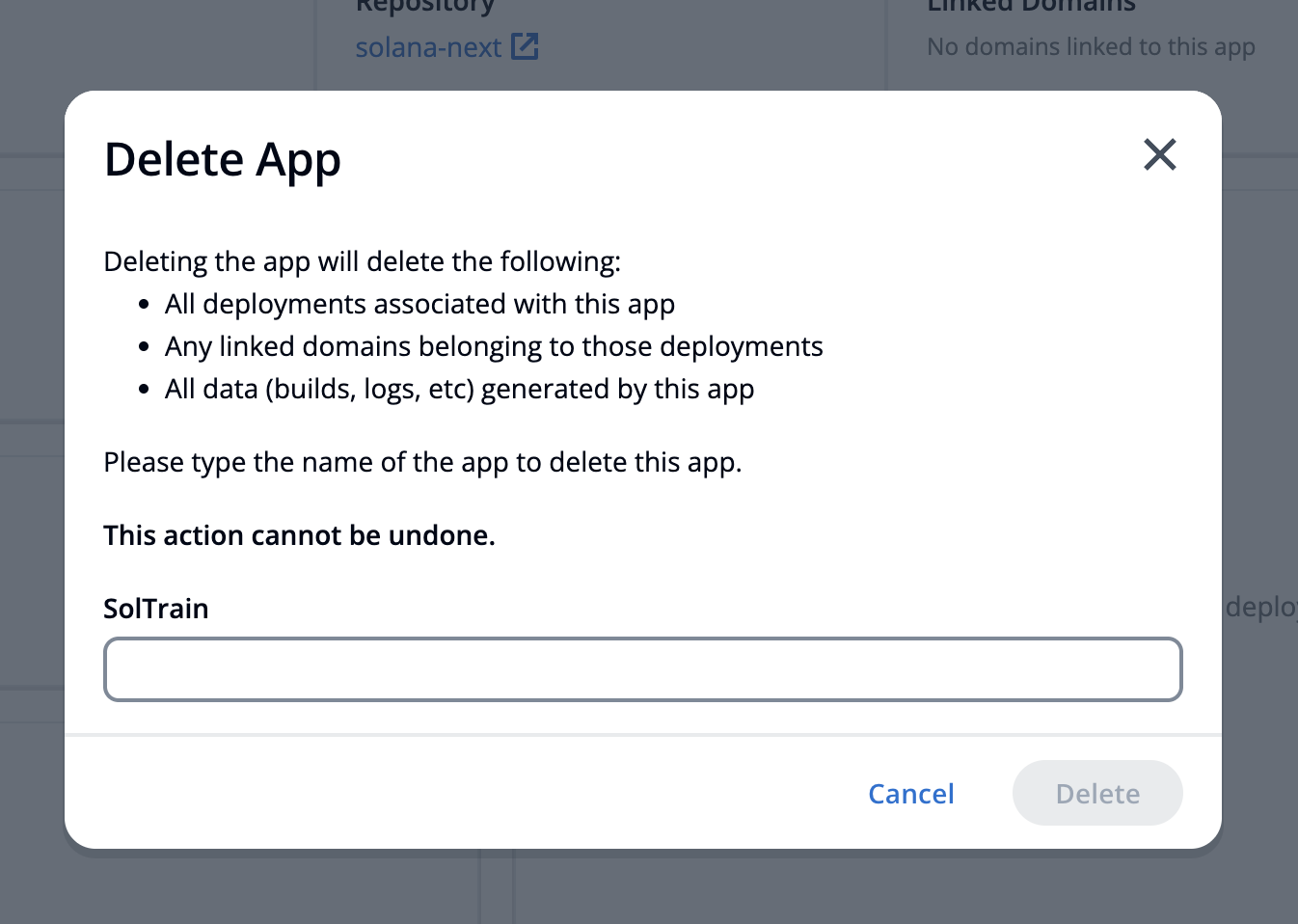
Deleting an application removes ALL data associated with that application and cannot be undone. Proceed with caution.
Next up, Deployments. We'll walk through how to get your app up and running on our servers, and ready for prime time.